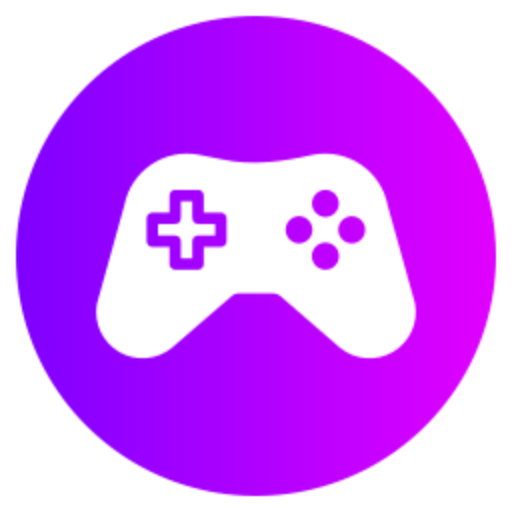To increase FPS in Arma 3, you can lower graphics settings like shadows and render distance, install the latest graphics drivers, close background applications, and ensure your computer meets the game’s system requirements. You can also consider overclocking your CPU and GPU or upgrading hardware for better performance.
Update Graphics Drivers
One way to potentially increase your FPS in Arma 3 is by ensuring your graphics drivers are up to date. Graphics drivers are crucial for optimizing your system's performance when running graphics-intensive games like Arma 3. An outdated or corrupted graphics driver can significantly impact your FPS, causing stuttering and lag during gameplay. By updating your graphics drivers to the latest version provided by your GPU manufacturer, you can unlock better performance and potentially improve your FPS in Arma 3.
Adjust In-Game Settings
Another effective method to boost your FPS in Arma 3 is by adjusting the in-game settings to optimize performance. Lowering certain graphics settings such as texture quality, shadow quality, view distance, and post-processing effects can help lighten the load on your GPU and CPU, resulting in increased FPS. Experiment with different combinations of settings to find the right balance between visual quality and performance. Additionally, disabling unnecessary features like ambient occlusion or depth of field can further improve your FPS in Arma 3.
Optimize Launch Options
Optimizing the launch options for Arma 3 can also play a vital role in boosting your FPS. Launch options are command-line parameters that can be set to adjust various aspects of the game before it starts. By adding specific launch options that are known to enhance performance, such as setting the CPU thread count or enabling multicore support, you can potentially see a noticeable increase in FPS in Arma 3. It's essential to research and test different launch options to determine which ones work best for your system configuration.
Disable Background Processes
Running unnecessary background processes while playing Arma 3 can consume valuable system resources and negatively impact your FPS. To increase your FPS in Arma 3, consider disabling or closing background applications and processes that are not essential for gameplay. This can include resource-intensive programs like web browsers, software updaters, or media players. By freeing up system resources, you can allocate more power to Arma 3, leading to smoother performance and higher FPS during gameplay.
Overclock Your Hardware
If you are comfortable with advanced tweaking and have adequate cooling solutions, overclocking your CPU and GPU can be a viable option to increase your FPS in Arma 3. Overclocking involves pushing your hardware components beyond their stock speeds to achieve better performance. By overclocking your CPU and GPU, you can potentially see a significant improvement in FPS, as the increased clock speeds allow for faster processing of game data. However, it's crucial to proceed with caution and ensure you understand the risks and limitations associated with overclocking before attempting this method.
Monitor Thermals and System Resources
Monitoring your system's thermals and resource usage can provide valuable insights into potential bottlenecks that may be affecting your FPS in Arma 3. High temperatures can lead to thermal throttling, where your CPU or GPU reduces performance to prevent overheating. To combat this, make sure your system is adequately cooled and monitor temperatures using software tools. Additionally, keep an eye on your system's resource utilization during gameplay to identify any components that may be maxed out. This information can help you pinpoint areas for optimization and improve FPS in Arma 3.
Upgrade Hardware Components
Finally, if you have exhausted all software tweaks and optimizations and are still struggling to achieve the desired FPS in Arma 3, upgrading hardware components may be the next step. Upgrading critical components such as your CPU, GPU, RAM, or storage drive can provide a significant performance boost and lead to higher FPS in Arma 3. Consider investing in more powerful hardware that meets or exceeds the game's recommended system requirements to ensure smooth gameplay and improved FPS. Keep in mind that hardware upgrades can be a substantial investment, so weigh the benefits against the cost before making any decisions.