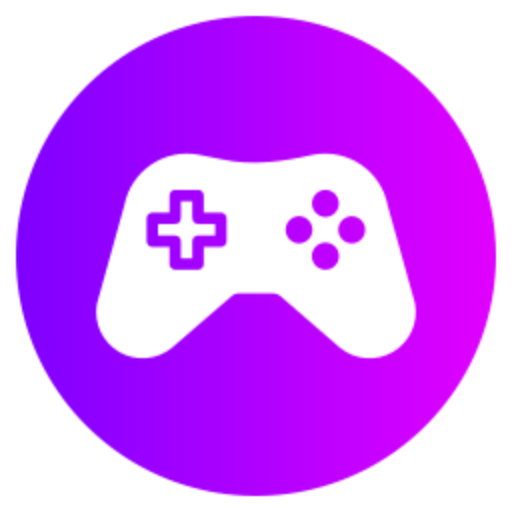To set up a dedicated server in Arma 3, you will need to download the server files from Steam, configure your server settings in the server.cfg file, set up port forwarding on your router, and run the server executable. You can then adjust settings and mods to customize your server experience.
Step 1: Getting Started
The first step in setting up a dedicated server in Arma 3 is to ensure that you have the necessary hardware and software requirements. You will need a powerful computer with a reliable internet connection. Make sure your computer meets the minimum system requirements for running Arma 3 as both the game and the server will be demanding on your system. Ensure that you have enough storage space to host the server files and that your computer can handle running the server software along with any other applications you may want to use simultaneously.
Step 2: Downloading the Server Files
The next step involves downloading the Arma 3 server files from the official Bohemia Interactive website or through a reliable source. Look for the server files that correspond to the version of Arma 3 you have installed on your computer. Make sure to download the latest version of the server files to ensure compatibility and access to the latest features and updates. Once the files are downloaded, create a dedicated folder on your computer to store the server files.
Step 3: Configuring the Server Settings
Before launching the server, you will need to configure the server settings to customize the gameplay experience. Open the server configuration file using a text editor and adjust settings such as server name, password protection, player slots, mission rotation, and other gameplay parameters to your liking. You can also configure mods, addons, and custom missions to enhance your server's gameplay experience. Save the configuration file once you have made all the necessary adjustments.
Step 4: Launching the Server
After configuring the server settings, it's time to launch the dedicated server. Run the server executable file that you downloaded earlier, and the server will start initializing. You can monitor the server status and settings through the server console displayed on your screen. Make sure to check for any error messages or warnings during the server startup process, as they might indicate issues that need to be addressed before players can connect to the server.
Step 5: Port Forwarding and Firewall Configuration
To allow players to connect to your dedicated server from outside your local network, you will need to set up port forwarding on your router. Log in to your router's settings and forward the necessary ports for Arma 3 (default port is 2302) to your server's local IP address. Additionally, configure your computer's firewall to allow incoming and outgoing traffic on the specified ports to ensure seamless connectivity for players trying to join your server.
Step 6: Monitoring and Managing the Server
Once your dedicated server is up and running, you can monitor and manage it using server management tools provided by Bohemia Interactive or third-party applications. These tools allow you to view server status, track player activity, manage bans, and perform other administrative tasks to ensure smooth operation and fair gameplay on your server. Regularly monitor server performance, address any issues promptly, and engage with the player community to create a positive gaming environment.
Step 7: Regular Maintenance and Updates
Maintaining a dedicated server in Arma 3 requires regular updates and maintenance to ensure optimal performance and security. Keep the server software up to date by checking for and installing the latest patches and updates released by Bohemia Interactive. Perform regular backups of server files and configurations to prevent data loss in case of hardware failure or unexpected issues. Address any player-reported problems promptly and implement fixes or adjustments as needed to keep the server running smoothly.
By following these steps and dedicating time and effort to setting up and managing your Arma 3 dedicated server, you can create a unique and enjoyable gaming experience for yourself and other players. Engage with the Arma 3 community, seek assistance from experienced server administrators, and continually improve your server's settings and content to attract and retain a dedicated player base.