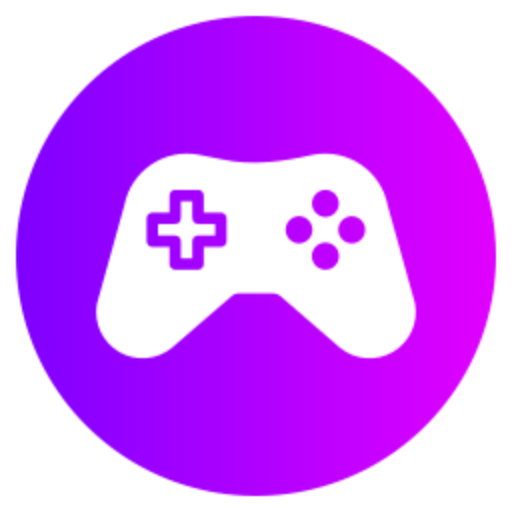Optimal controller settings can vary, but some common recommendations include adjusting the sensitivity to fit your playstyle, enabling builder pro settings for quicker building, and customizing button layouts for comfort. Experiment with different configurations to find what works best for you in Fortnite.
Sensitivity Settings
When it comes to finding the best controller settings in Fortnite, sensitivity settings play a crucial role in ensuring smooth and precise gameplay. The key settings to focus on are the sensitivity, look sensitivity, and aim sensitivity. These settings determine how quickly your character moves in response to your controller inputs. Additionally, you can adjust your targeting and scope sensitivity to fine-tune your aiming accuracy. Finding the right balance between these settings is essential for achieving consistent and controlled aiming while maintaining the ability to navigate and build quickly in intense combat situations. Experimenting with different sensitivity levels and gradually making adjustments based on your comfort and performance is the best approach to finding the optimal settings for your playstyle.
Button Mapping
Customizing your controller's button mapping can significantly impact your gameplay in Fortnite. Mapping actions that are frequently used, such as building structures or switching weapons, to easily accessible buttons can help reduce response time and improve your overall efficiency in combat situations. It's essential to consider the layout that feels most intuitive and comfortable for you, as well as to prioritize actions that require quick reflexes and precise timing. By remapping your controller buttons to suit your preferences and playstyle, you can enhance your gameplay experience and gain a competitive advantage in Fortnite.
Deadzone Settings
Deadzone settings in Fortnite refer to the area around the analog sticks' center where no input is registered. Adjusting the deadzone settings allows you to fine-tune the responsiveness of your controller, ensuring that there is minimal lag or delay in your movements. Lowering the deadzone value makes your controls more sensitive, enabling quicker and more precise movements, especially when aiming or building structures. Finding the right balance between reducing deadzone to improve responsiveness and avoiding over-sensitivity that can lead to unintentional movements is essential. Experimenting with different deadzone settings and gradually making adjustments based on your gameplay experience can help you find the optimal settings that enhance your control and accuracy in Fortnite.
Control Layout
The control layout you choose can have a significant impact on your performance in Fortnite. Selecting a layout that aligns with your playstyle and preferences can make it easier to perform key actions quickly and efficiently during gameplay. Whether you prefer a default layout that offers basic functionality or a custom layout that allows for more personalized key bindings, the key is to ensure that your controls are intuitive and ergonomic. Consider mapping essential actions such as jumping, crouching, building structures, and switching weapons to easily accessible buttons for seamless execution. By selecting a control layout that suits your needs and comfort, you can optimize your gameplay experience and maximize your potential in Fortnite.
Auto-Run Feature
The auto-run feature in Fortnite allows your character to continue running in a straight line without having to hold down the movement stick. Enabling auto-run can free up your thumb to focus on other actions such as aiming, building, or looting while traversing the map. This feature is particularly useful for long-distance travel or when navigating through open spaces where constant running is required. By activating the auto-run feature in your controller settings, you can enhance your mobility and multitasking capabilities in Fortnite, enabling smoother and more efficient gameplay.
Conclusion
Optimizing your controller settings in Fortnite is a personalized process that requires experimentation, practice, and fine-tuning to find the best configurations that suit your playstyle and preferences. By focusing on sensitivity settings, button mapping, deadzone adjustments, control layout, and utilizing features like auto-run, you can enhance your control, accuracy, and efficiency in Fortnite gameplay. It's essential to regularly review and adjust your settings based on your performance and comfort level to continuously improve and adapt to the dynamic challenges of the game. With dedication and a strategic approach to optimizing your controller settings, you can elevate your gameplay experience and potentially achieve greater success in Fortnite.