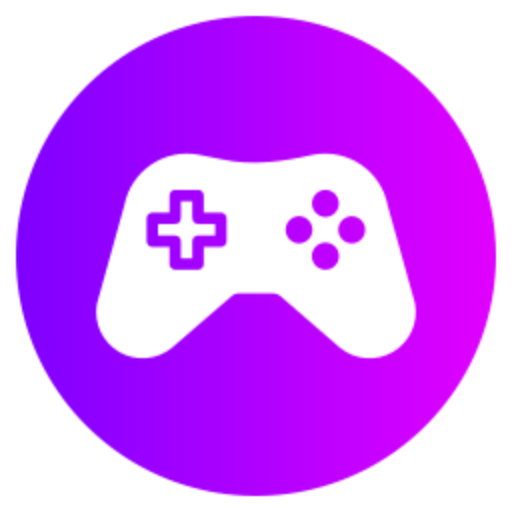To customize your radial menu in Monster Hunter: World, go to the Item Pouch menu, select the option to Register Loadouts, choose the Loadout you wish to edit, then access the Radial Menu Settings. From there, you can assign items, gestures, and shortcuts to different radial menu slots.
1. Accessing Radial Menu Customization
To customize your radial menu in Monster Hunter: World on your PC, you first need to access it through your game settings. Usually, this can be done from the main menu or during a quest by pressing the "Esc" key to bring up the game menu. From there, locate the options or settings menu, and within those settings, you should find the option to customize your radial menu.
2. Editing Radial Menu Slots
When you access the radial menu customization, you will see a circular grid representing the radial menu with empty slots. Each slot corresponds to an action or item you can assign for quick access during gameplay. To edit a slot, you can select it using your mouse or keyboard keys and then choose the action or item you want to assign to that slot.
3. Assigning Items and Actions
Monster Hunter: World offers a wide range of items and actions that you can assign to your radial menu for easy access during hunts. This can include consumables like potions, traps, or buffs, as well as gestures, emotes, or specific actions like mounting, reloading, or sharpening your weapon. To assign an item or action, select the empty slot you want to customize, and then choose from the list of available options.
4. Organizing and Prioritizing
It's important to organize your radial menu in a way that makes sense to you and prioritizes the actions or items you use most frequently during gameplay. You can group similar items together, such as different types of potions or traps, to make it easier to remember which slot each item is assigned to. Additionally, you can prioritize certain actions by placing them in the center or more easily accessible slots for quick use in combat situations.
5. Testing and Adjusting
After customizing your radial menu, it's essential to test it out in-game to see how well it works for you. During hunts or quests, pay attention to how quickly you can access and use the items or actions assigned to your radial menu. If you find that certain items are not easily accessible or that you often confuse slots, you may need to go back to the customization menu and make adjustments to better suit your playstyle.
6. Sharing and Learning from Others
Customizing the radial menu is a personal preference, and what works best for one player may not work for another. You can also learn from other players by watching tutorials, guides, or streams where experienced hunters share their radial menu setups and explain their reasoning behind each choice. Don't hesitate to experiment with different configurations and be open to trying new setups based on feedback from the community or your own gameplay experience.