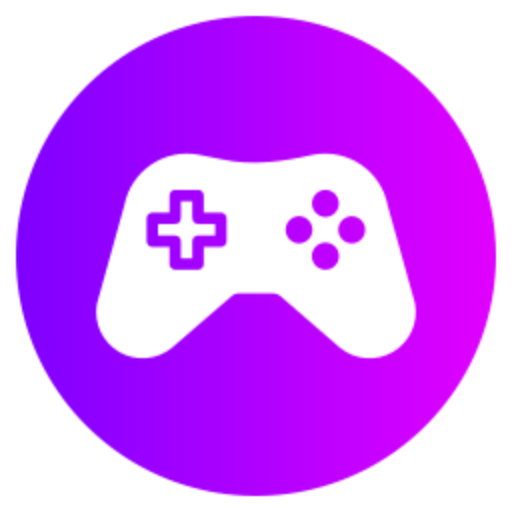To use the item filter in PoE, download a filter file from a reliable source. Place the file in the game's filter folder. In-game settings, select the filter in the UI. The filter will now sort and highlight items based on your preferences, making looting more efficient.
Understanding Item Filters in Path of Exile
Using item filters in Path of Exile (PoE) is a crucial aspect of gameplay that enhances the player's experience by allowing them to customize what loot drops are displayed on the screen. Item filters help players quickly identify valuable items, hide irrelevant ones, and optimize their efficiency in looting. Mastering the use of item filters can greatly improve your efficiency in PoE gameplay.
Downloading an Item Filter
The first step in using an item filter in Path of Exile is to download one to your computer. Popular item filters like Neversink's Filter and FilterBlade are commonly used by the PoE community. These filters are customizable and can be tailored to your specific preferences. You can download these filters from their respective websites or through third-party tools like FilterBlade.
Installing the Item Filter
Once you have downloaded an item filter, you need to install it in your Path of Exile game directory. To do this, locate your PoE installation folder on your computer. Inside the folder, you will find a 'My Games' or 'production_Config.ini' file where you can place the item filter. Simply copy and paste the downloaded item filter into this directory to install it.
Customizing the Item Filter
After installing the item filter, you can customize it to suit your preferences and gameplay style. Most item filters come with a range of preset options for different levels of filtering, such as strict, regular, and soft. You can also customize the filter based on the types of items you want to see or hide, their rarity, and their value. Tools like FilterBlade offer a user-friendly interface for customizing item filters.
Adjusting Filter Settings
Once you have customized your item filter, it's essential to adjust the in-game settings to ensure it functions correctly. In the Options menu of Path of Exile, go to the UI tab and find the Item Filter section. Select the item filter you installed from the dropdown menu to activate it in the game. You can also adjust the filter's alert volume, font size, and other display settings according to your preferences.
Understanding Filter Color Coding
Item filters in Path of Exile use color coding to differentiate between different types of items based on their rarity and value. Understanding these color codes is crucial for quickly identifying valuable loot during gameplay. For example, unique items are often highlighted in a different color than regular ones, making them stand out on the ground. Familiarize yourself with the color coding system of your chosen item filter to optimize your looting efficiency.
Testing the Item Filter
Before diving into intense gameplay, it's recommended to test your customized item filter in a controlled environment. You can enter a map or area with various item drops to see how the filter displays them on the screen. This testing phase allows you to make any necessary adjustments to the filter settings to ensure it meets your requirements and helps you identify valuable items effectively.
Using the Item Filter in Gameplay
Once you have customized and tested your item filter, you are ready to use it in your regular Path of Exile gameplay. As you progress through different zones, maps, and encounters, the item filter will highlight valuable items, currency, and gear while hiding unnecessary clutter. This optimized filtering system streamlines your looting process, saves time, and keeps your focus on acquiring the best loot in the game.
Staying Updated on Item Filter Changes
As Path of Exile receives updates and expansions, item filters may need adjustments to accommodate new items, mechanics, or changes in the game. It's essential to stay informed about any updates to your chosen item filter and customize it accordingly to ensure it remains effective in filtering loot. Regularly check for updates from the filter creator or community forums to stay ahead of changes in PoE.
This comprehensive guide provides an in-depth understanding of how to use item filters in Path of Exile, from downloading and installing filters to customizing and optimizing them for efficient gameplay. By mastering the use of item filters, you can enhance your looting experience, identify valuable items quickly, and streamline your progression through the game.